To change the password of your Skylight account:
- Open your browser and go to app.ourskylight.com.
- At the bottom of the screen, click “Log In”.
- Type your personal email address. This is the email address you used to activate your Skylight Digital (e.g. your Gmail account), and not the Skylight Digital address you created (e.g. johnsmith@ourskylight.com). Then click “Next”.
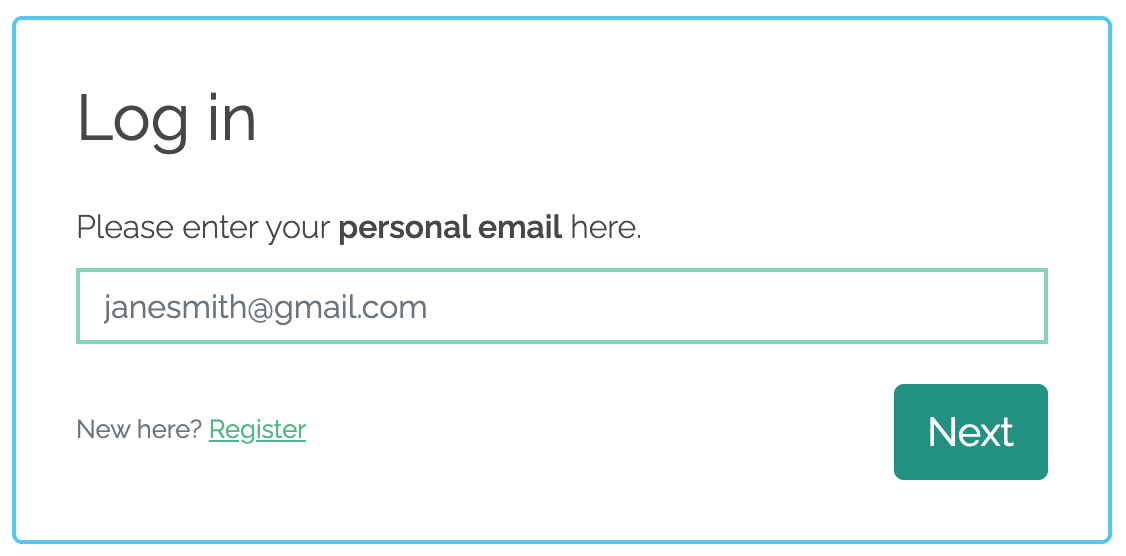
- At the bottom of the screen, click “Reset Password”.

- A new screen will appear with your personal email address. Click “Reset Password” again.
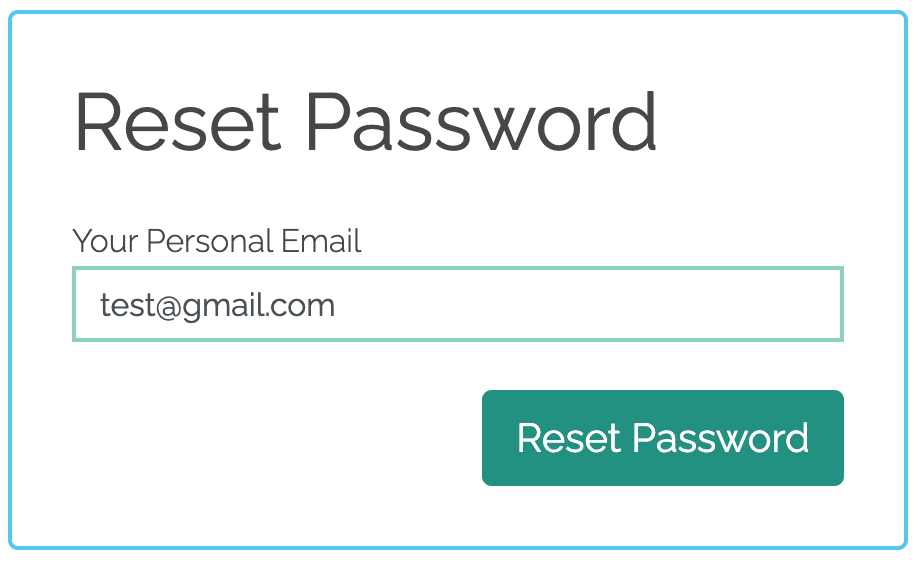
- You will receive an email with a link to reset your password.
- If you do not receive an email, please check your spam folder.
If you are already logged into your Skylight account and would like to change your password, please follow the instructions below:
- Select the “Logged in as...” section in the upper-right corner of the web page.
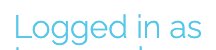
- From the list, choose “Update your Email”.
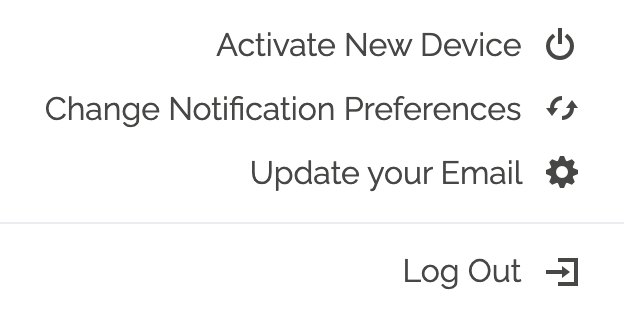
- You will see a button labeled “Want to change your password? Reset it here”. Select this option.
- Follow steps 5-7 above.
To change your password when you are signed into the mobile app, please follow the instructions below:
- From the home page, select the profile tab on the bottom-right.
- Under Account, select 'Reset Password'.
- You will receive an email with a link to reset your password.

Comments
0 comments
Article is closed for comments.