If you are a Frame/Calendar Plus subscriber, you can add captions to the photos you send to your Skylight using the mobile app or from your computer.
This feature is only available with a Plus subscription. If you wish to upgrade to Skylight Plus, please see https://www.myskylight.com/products/skylight-plus/
Sending captions through the mobile app:
- Log in to the app and click on the name of the frame/calendar to which you want to send a photo.
- Click the 'Add Photos/Videos' icon the top right corner.
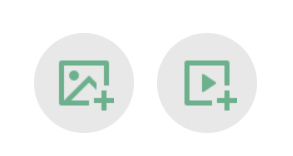
- Select the Skylight(s) you wish to send your photo(s) to.
- Pick the photo(s) from your photo gallery - or use your camera to take a new one.
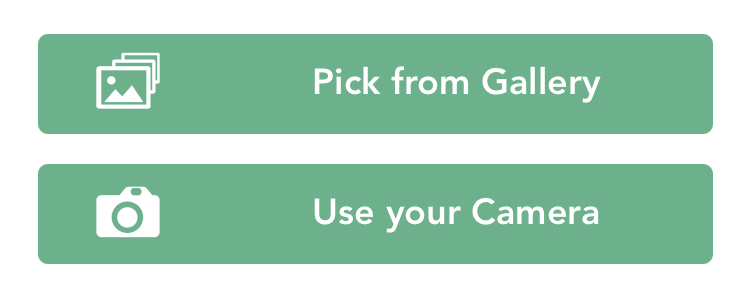
- The app will prompt you to type a caption for each of the photos as they upload. Keep it short and sweet!
- Click 'Save', then click 'Go To My Frames'. Your photo will appear on your Skylight shortly!