If you are a Skylight Digital subscriber, you can add captions to the photos you send to your Skylight Digital address using the mobile app or the online Skylight portal at app.ourskylight.com.
Sending captions through the mobile app:
- Log in to the Skylight mobile app, and click on the name of the digital Skylight to which you want to send a photo.
- Click the Add Photos/Videos icon in the top-right corner.
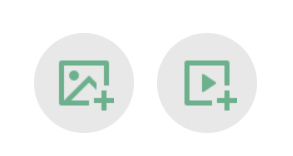
- Select your Skylight Digital address you wish to send your photo to.
- Pick the photo(s) from your photo gallery - or use your camera to take a new one.
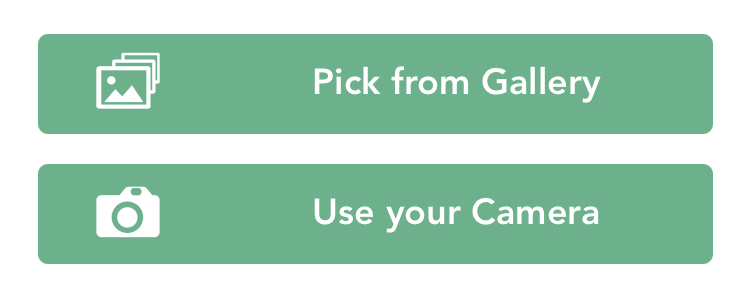
- The app will prompt you to type a caption for each of the photos as they upload. Keep it short and sweet!
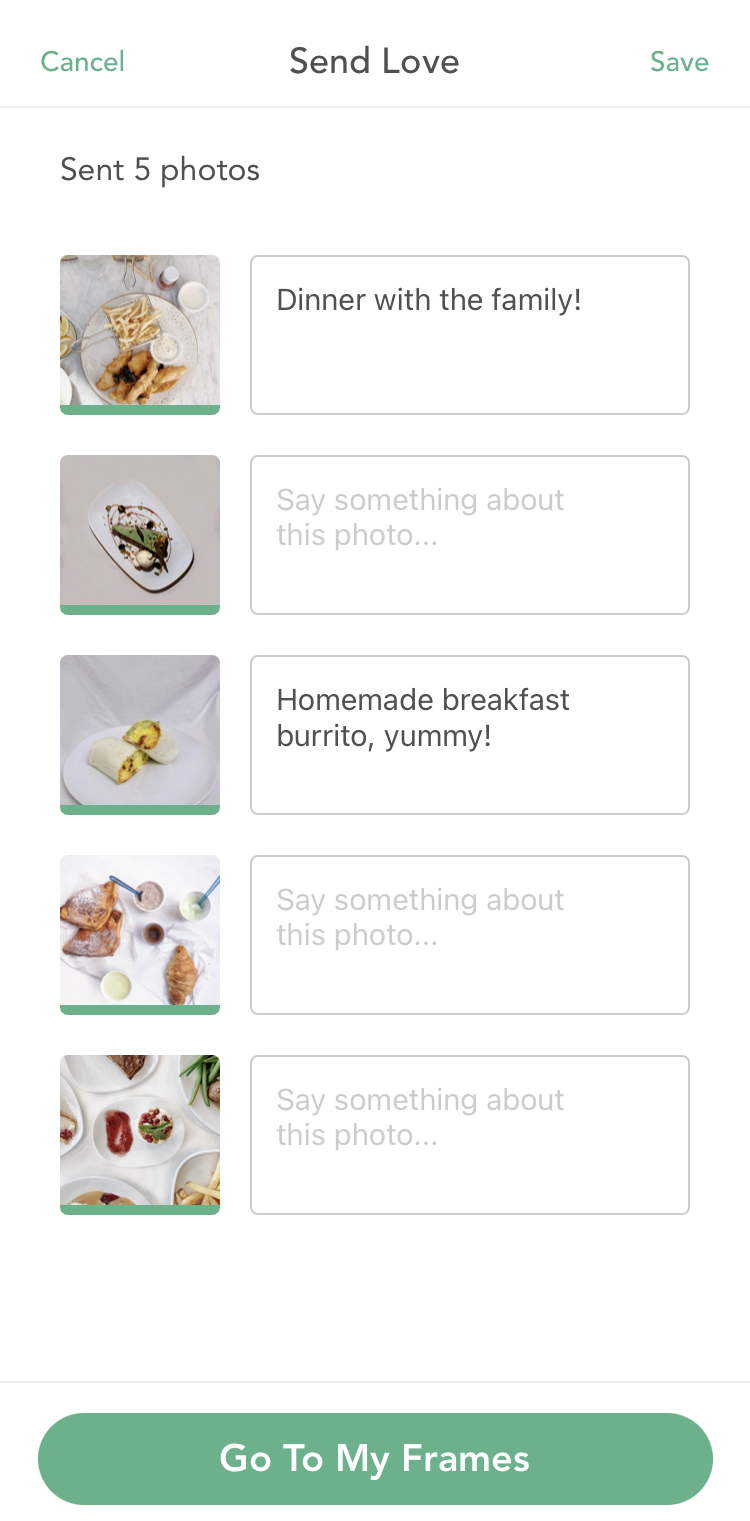
- Click 'Save'. Your captioned photo(s) will appear on your digital Skylight shortly!
Sending captions through the website:
- Log in to the Cloud Portal.
- Click on the name of the frame you wish to send a photo to.
- Click “Upload” in the top-right corner.
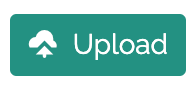
- Select the digital Skylight you wish to send your photo to.
- Click “Choose Files” and pick a photo from your photo gallery.
- You can only currently add a caption when sending ONE PHOTO AT A TIME through the Cloud Portal.
- You can only currently add a caption when sending ONE PHOTO AT A TIME through the Cloud Portal.
- Type the caption in the caption field. Keep it short and sweet!
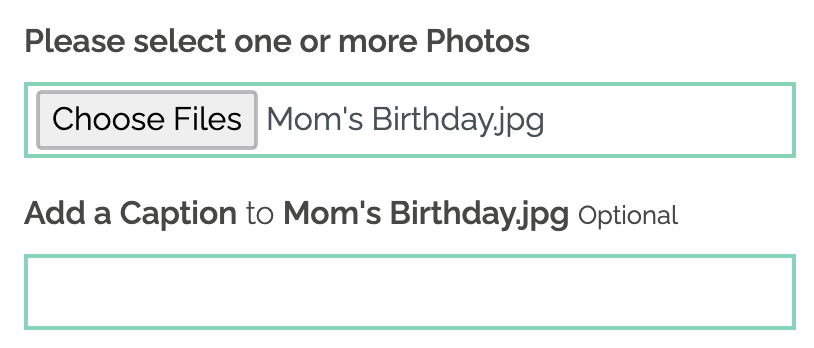
- Click “Send Photo” and your captioned photo will appear on your digital Skylight shortly!
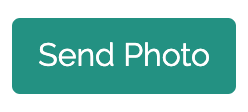

Comments
0 comments
Article is closed for comments.