These instructions are for the Skylight Calendar product. If you purchased a Skylight Digital Photo Frame, read more about the Skylight Frame HERE.
Sync your subscribed calendars with Skylight Calendar through the mobile app by following the instructions below:
Tap on "Calendars" at the bottom of your Apple Calendar app:
You’ll see a list of your calendars and providers, tap the i symbol next to the subscribed calendar you want to sync:
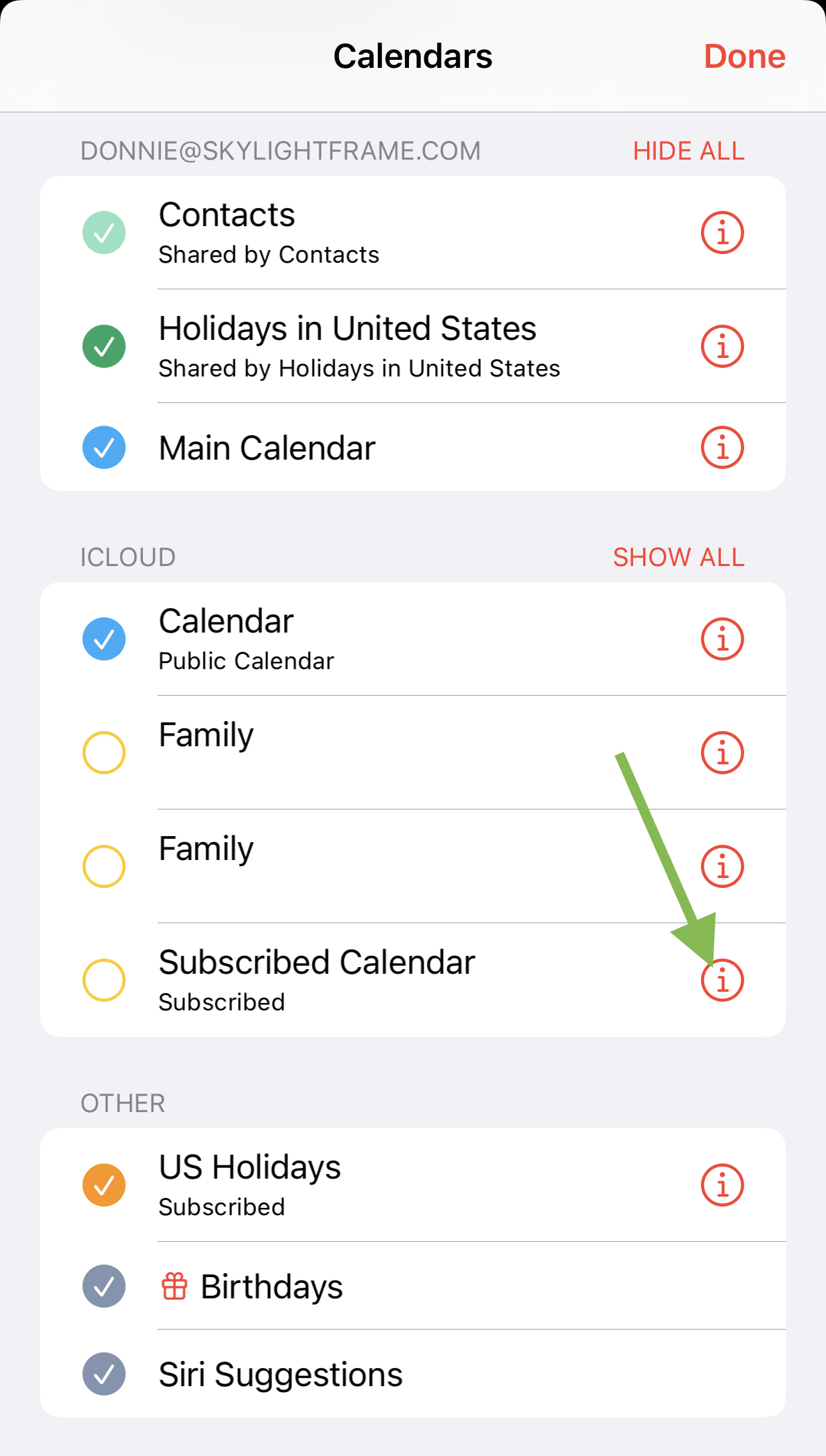
Tap on Subscription Details...
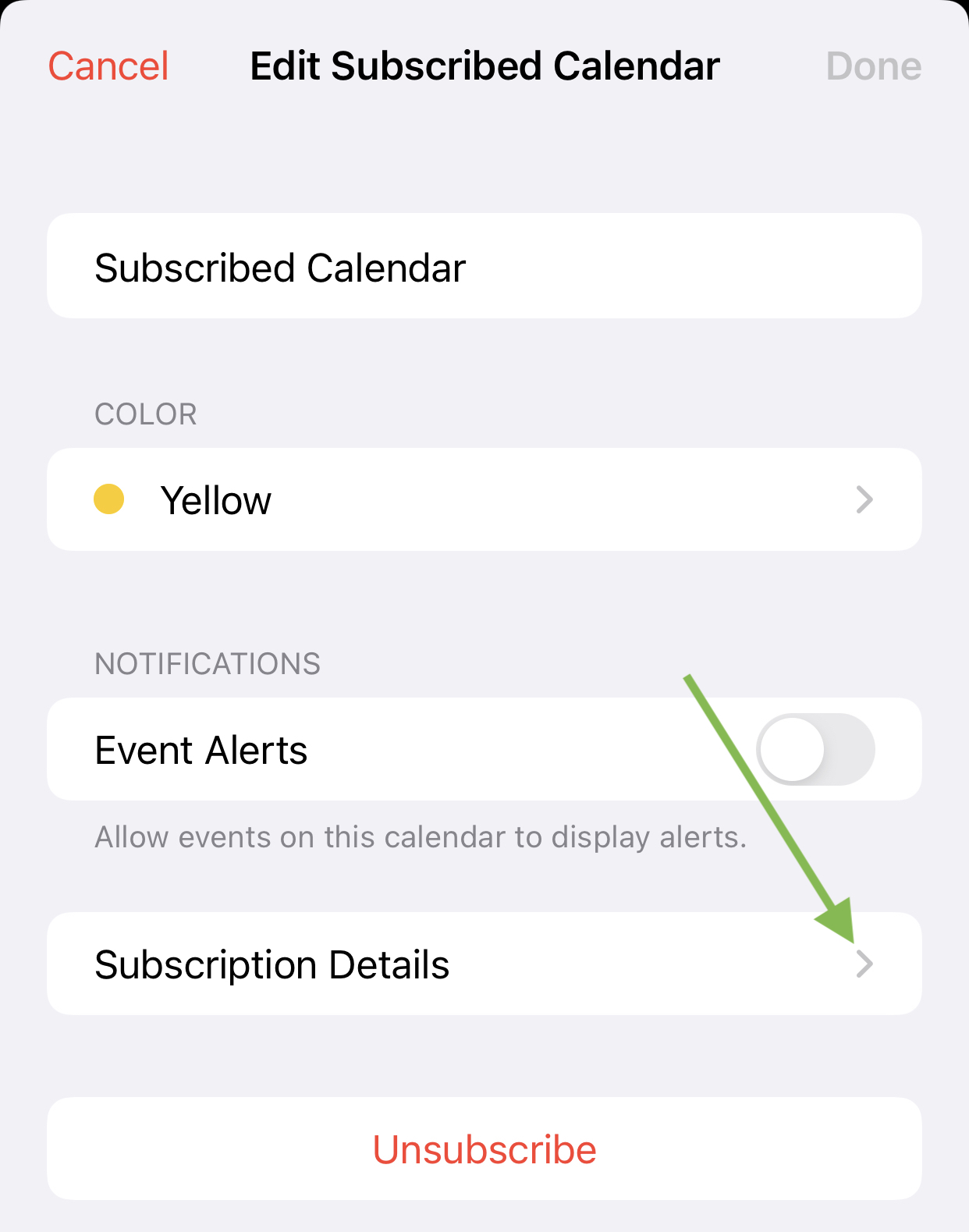
Tap on the Subscribed calendar's URL:
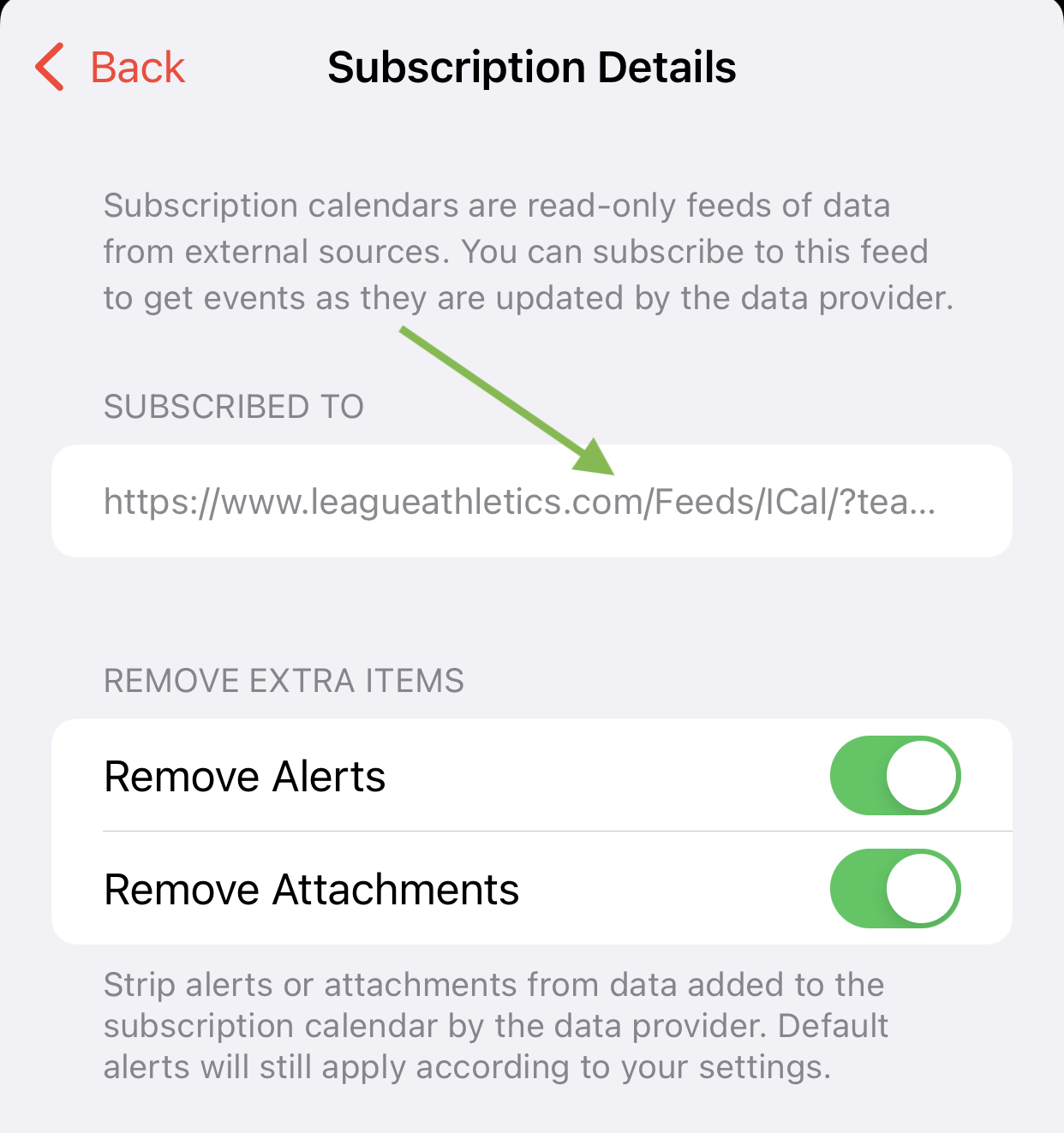
Tap on Copy:
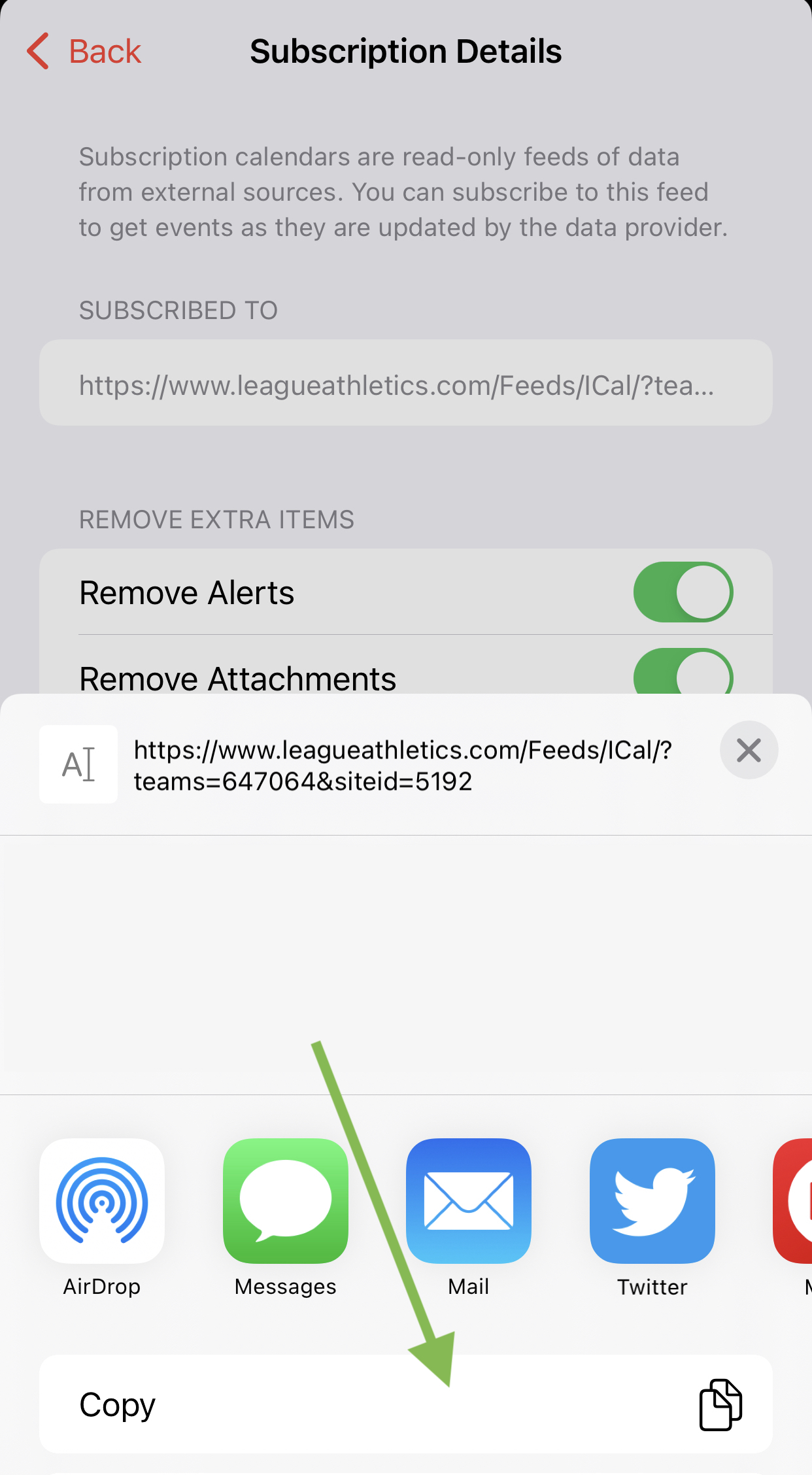
After copying the URL, open the Skylight mobile app.
Log in and select your Calendar name from the list of available devices.
Tap the Sync option on the calendar home screen.
Tap Sync a New Calendar.
From the list of options select Calendar URL to paste your calendar URL:
After you select Calendar URL, paste your subscribed calendar webcal URL and tap Sync Calendar URL:
Afterward, confirm you're seeing your events populate on the Skylight Calendar and repeat these steps for any other subscribed calendars!
Comments
0 comments
Article is closed for comments.