These instructions are for the Skylight Calendar product. If you purchased a Skylight Digital Photo Frame, read more about the Skylight Frame here.
You can sync a Google Calendar to your Skylight Calendar via your computer or the Skylight app.
Quick Links:
How to sync a Google Calendar from your computer
How to sync a Google Calendar from the Skylight App
Syncing a Google Calendar from your computer
- Go to our Cloud Portal and log in.
- Select your calendar name and then select Synced Cals:
- Select Sync a New Calendar:
-
Select Google:
- Type in the email address associated with your Google calendar and then select "Sync with...":
- You will be prompted by Google Sign In to log into your account.
- After logging in, you will see a downloading bar followed by a page where you can select the calendars you want to sync:
- Select the calendars you would like to sync to your skylight & then select Sync:
From here, your calendar will fully sync in a few minutes!
Alternatively, you can also sync your Google calendar by using the calendar's URL and following these steps:
1. Go to your Google calendar select the dropdown menu next to My Calendars:
2. Select the 3 dots next to the calendar you want to integrate:
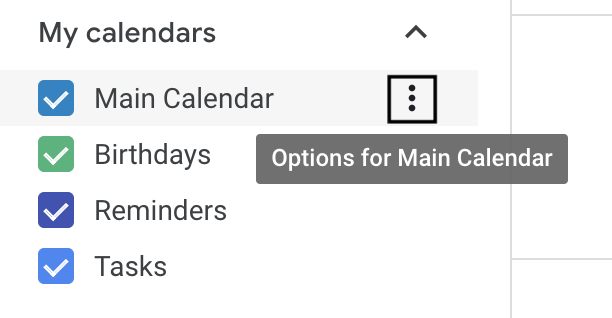
3. Select Settings and sharing:

4. Select Integrate Calendar in the settings menu:
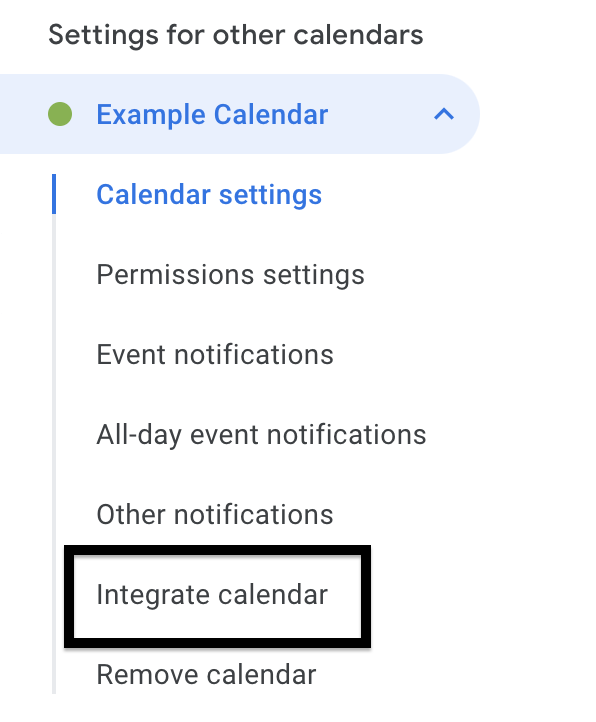
5. (VERY IMPORTANT) Copy the Public address in iCal format: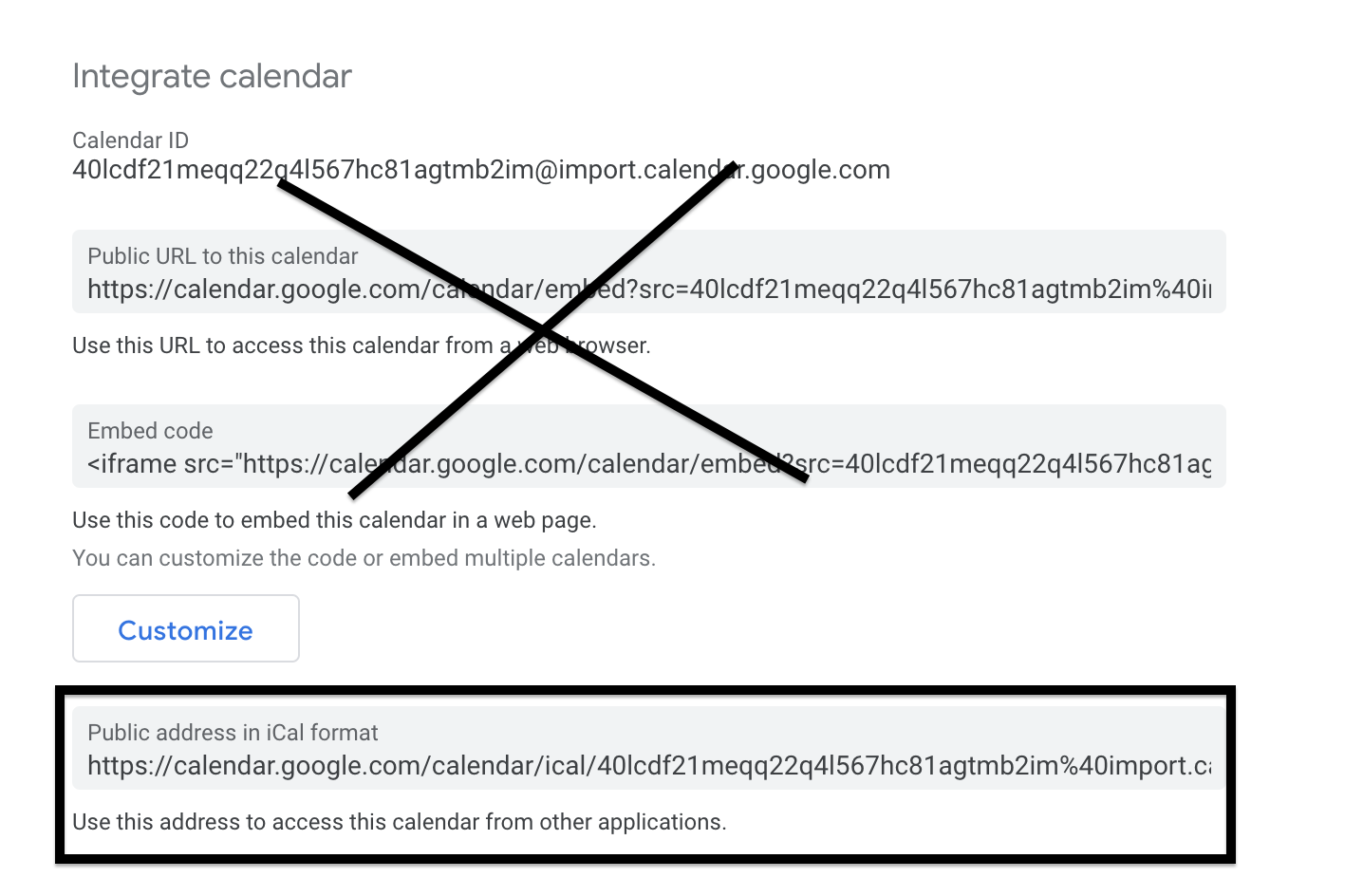
6. Once you have copied the URL, go to your Cloud Portal. Click here to sync your calendar once you're logged in. (You may need to click the link twice. The first time to login into Cloud Portal and the second time to sync your calendar.) Select Other:
7. Paste the URL in the box shown below and select Sync:
From here, your calendar will fully sync on your Skylight within a few minutes.
Note: You will need to make sure your Google calendar is public otherwise your Google calendar will not sync with Skylight Cal.
Syncing a Google Calendar from the Skylight App
Follow these steps to sync your Google calendar on the Skylight App:
- Log in and select your calendar from the list of available devices.
- Select the syncing icon located on the home screen:
- Select Sync a New Calendar:
-
Select Google:
- Type in your Gmail email address, select between Two-way or One-way sync, and tap "Approve Access".
- After, you will need to log in with your Google account. Once logged in please allow a few minutes for your calendar to download. Then, select all the calendars you wish to sync and tap Sync Calendars:
- From here, your calendars will fully sync within a few minutes. You should see the events begin to load on your Skylight!
Comments
0 comments
Article is closed for comments.